The Core fails to connect with Bluetooth®
If you fail to connect your operating device with the Core, please go through the following procedure.
[Connecting with Bluetooth®]
(1) Please check if the KOOV app is allowed to use Bluetooth® on “Settings” app > [Privacy] > [Bluetooth]. If the setting is turned off, please turn it on.
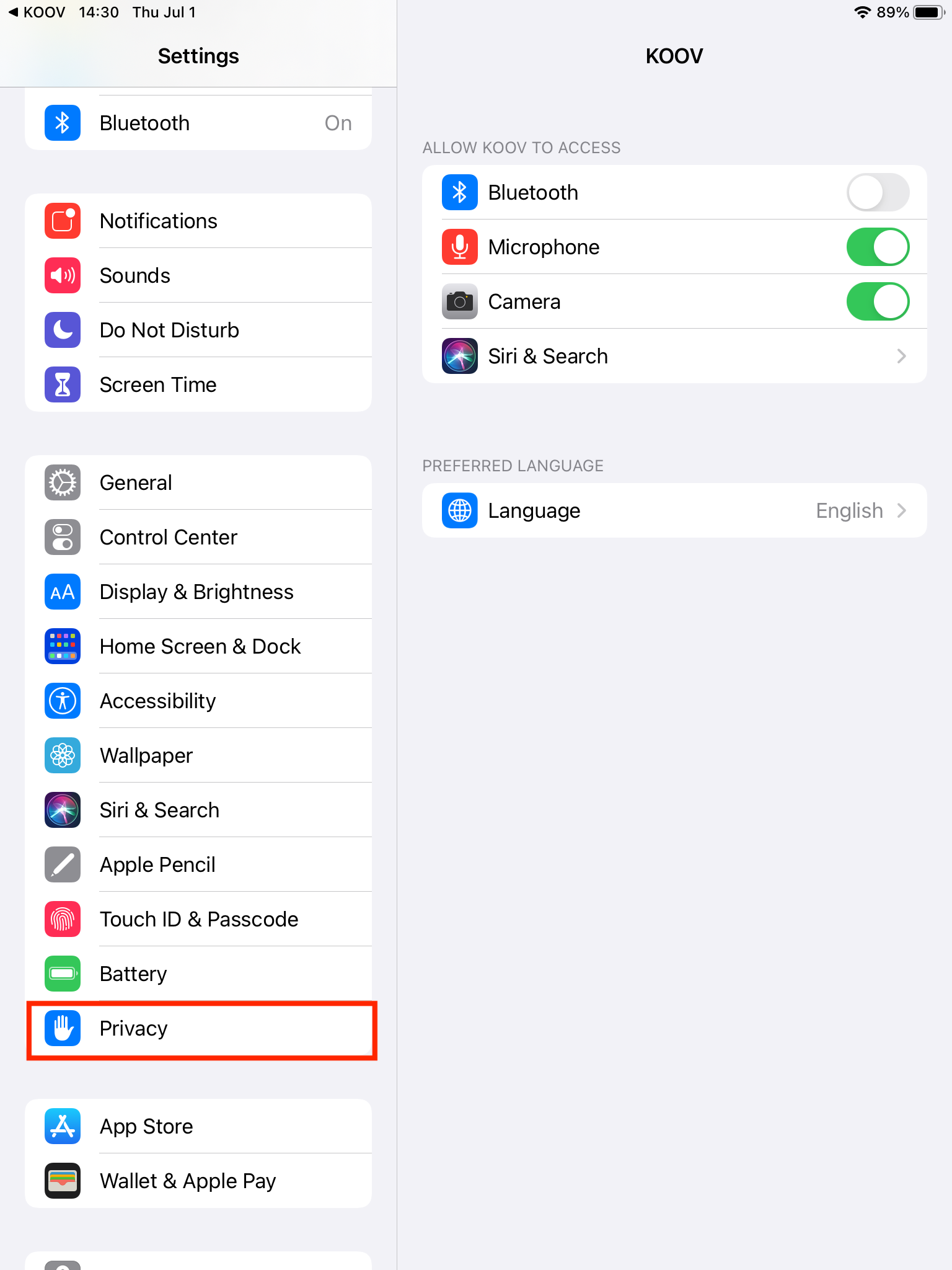
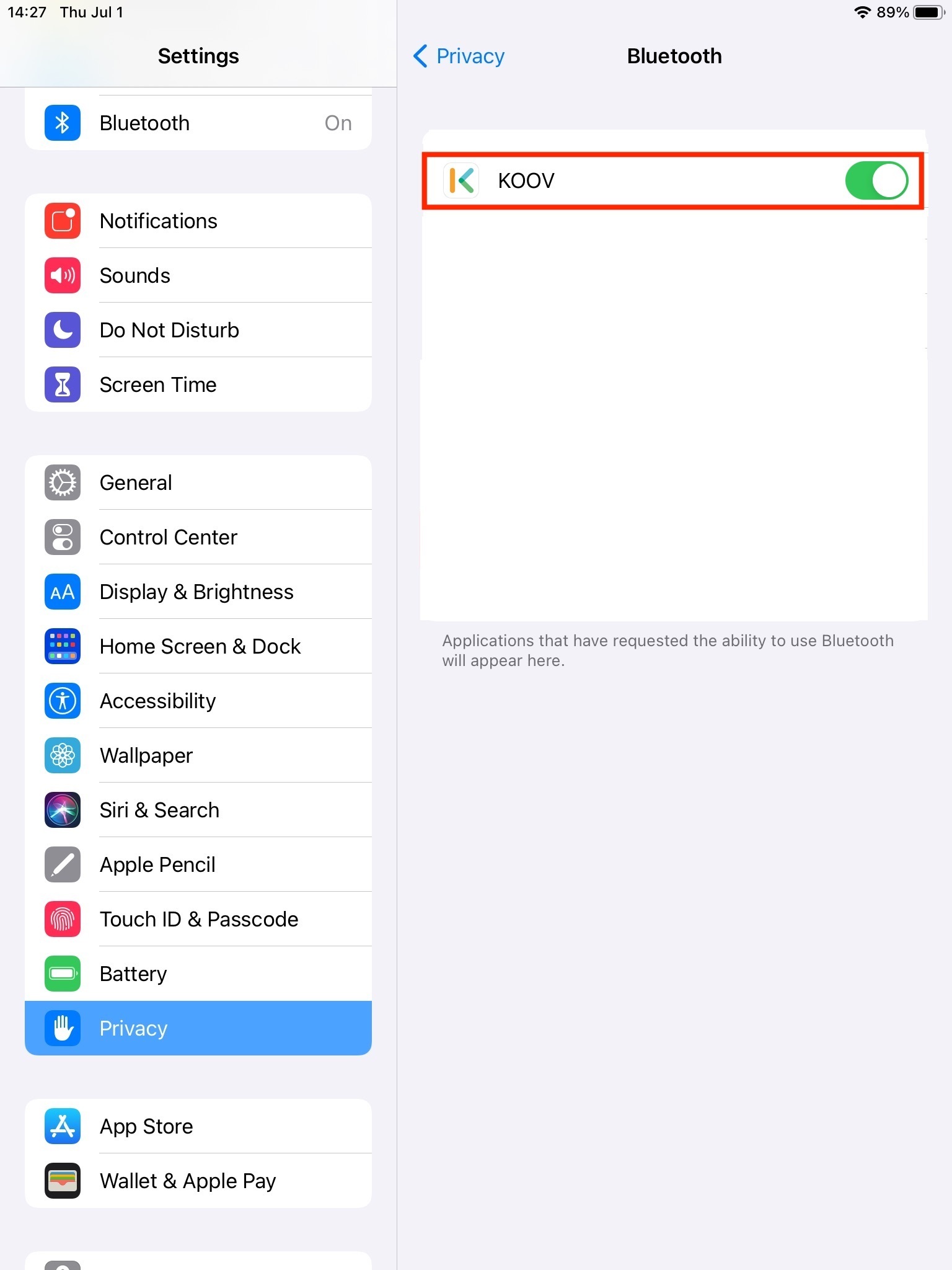
*A function to set Bluetooth® usage permission on each app has been added since iOS 13 and iPadOS 13. When using Bluetooth® connection for the first time on the KOOV app on the mentioned OS, a message to allow the app to connect to Bluetooth® will appear. You will be able to use Bluetooth® if you select “Allow”. If you would like to change the setting, please go through the steps described in (1).
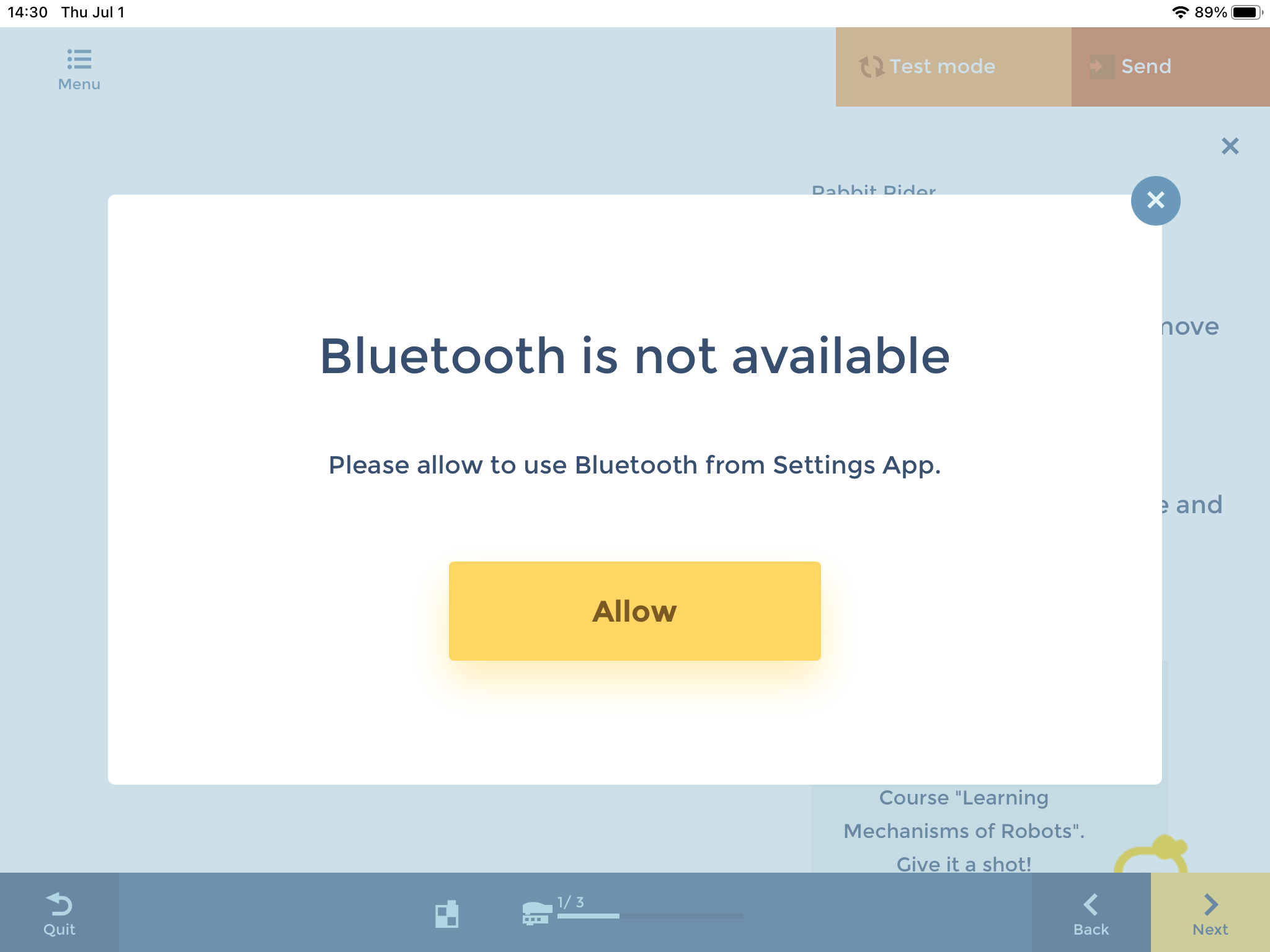
(2) Remove or reconnect Bluetooth® device
Please see the following page to remove or reconnect a Bluetooth® device.
Remove or reconnect Bluetooth® device
(3) Starting and updating the Core in the troubleshooting mode
If the connection does not improve with the steps described in (2) Remove or reconnect Bluetooth® device, please connect the Core to the battery box and verify the status of the STATUS LED when the Core is switched on.
A. If the STATUS LED remains lit
Please update the Core while it is in troubleshooting mode.
If the update fails, check and replace the batteries several times, and see if it succeeds.
B. If the STATUS LED lights up in blue for a second then turns off
Please contact customer service at the phone number on the bottom of this page.
(4) Check the batteries
Please see How to install batteries to the battery box for details.
If the connection does not improve with any of the above processes, there may be a problem with the software. Please make a note of the error code you are receiving, and enquire at customer service at the bottom of this page.
-
Troubles regarding the app including connection with the Core
- The Core fails to connect with Bluetooth®
- The Learning Course, Robot Recipes, or Free Production does not finish loading for over an hour
- I failed to connect with the Core
- Sending code takes an unusually long time
- An error seems to happen when I try to send code or migrate code from Test mode
- The app failed to update at startup time
- As I was about to start launching the KOOV app, a WebGL error dialog popped up, and nothing else has happened since
- It seems that my device has recognized the Core using Bluetooth, yet when trying to send code or run the Test mode, it fails and an error dialog appears