Check if the passcode has been set
- Select "System Settings" from the top page of the app.
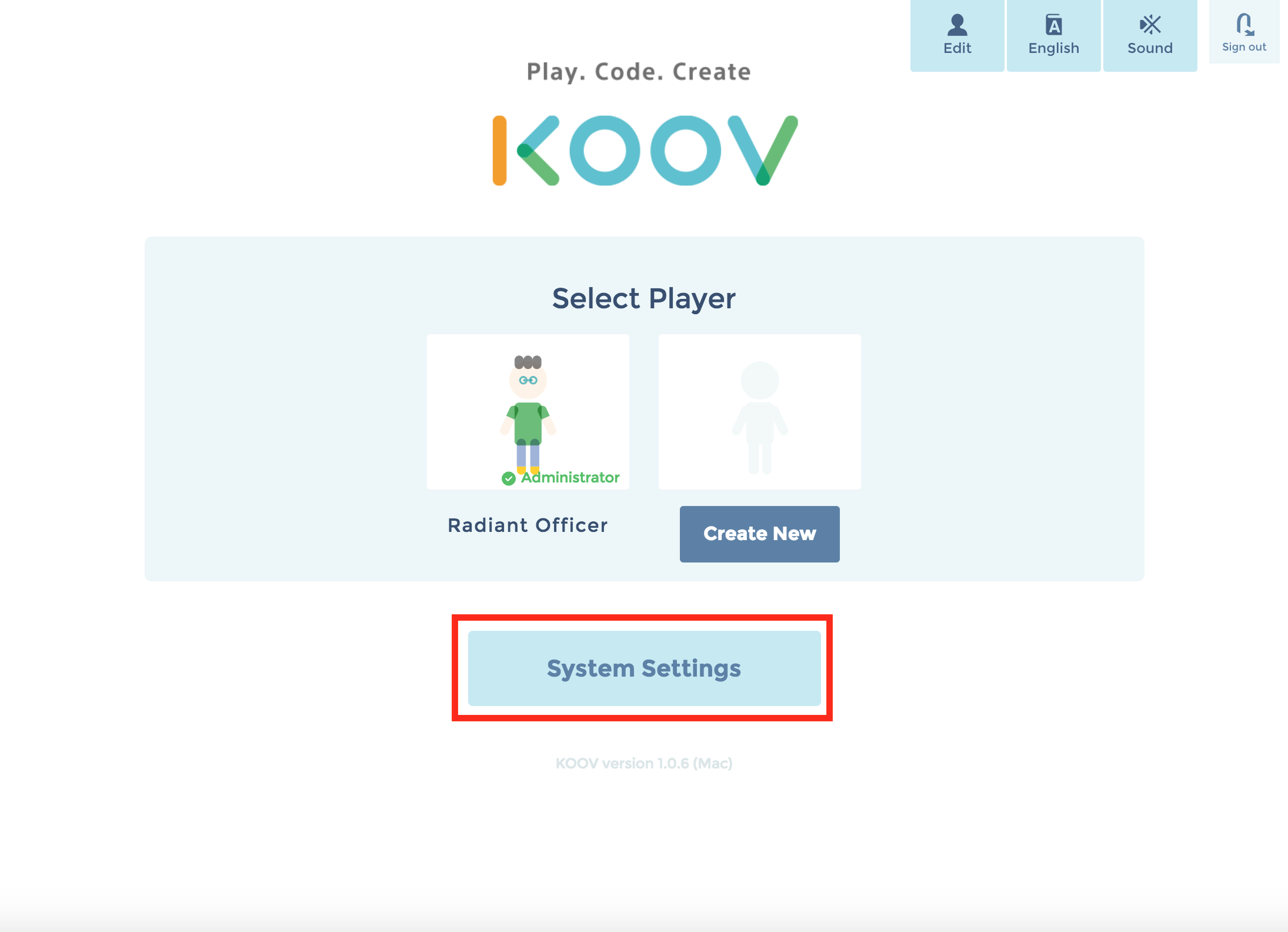
- Press "Set up a passcode".
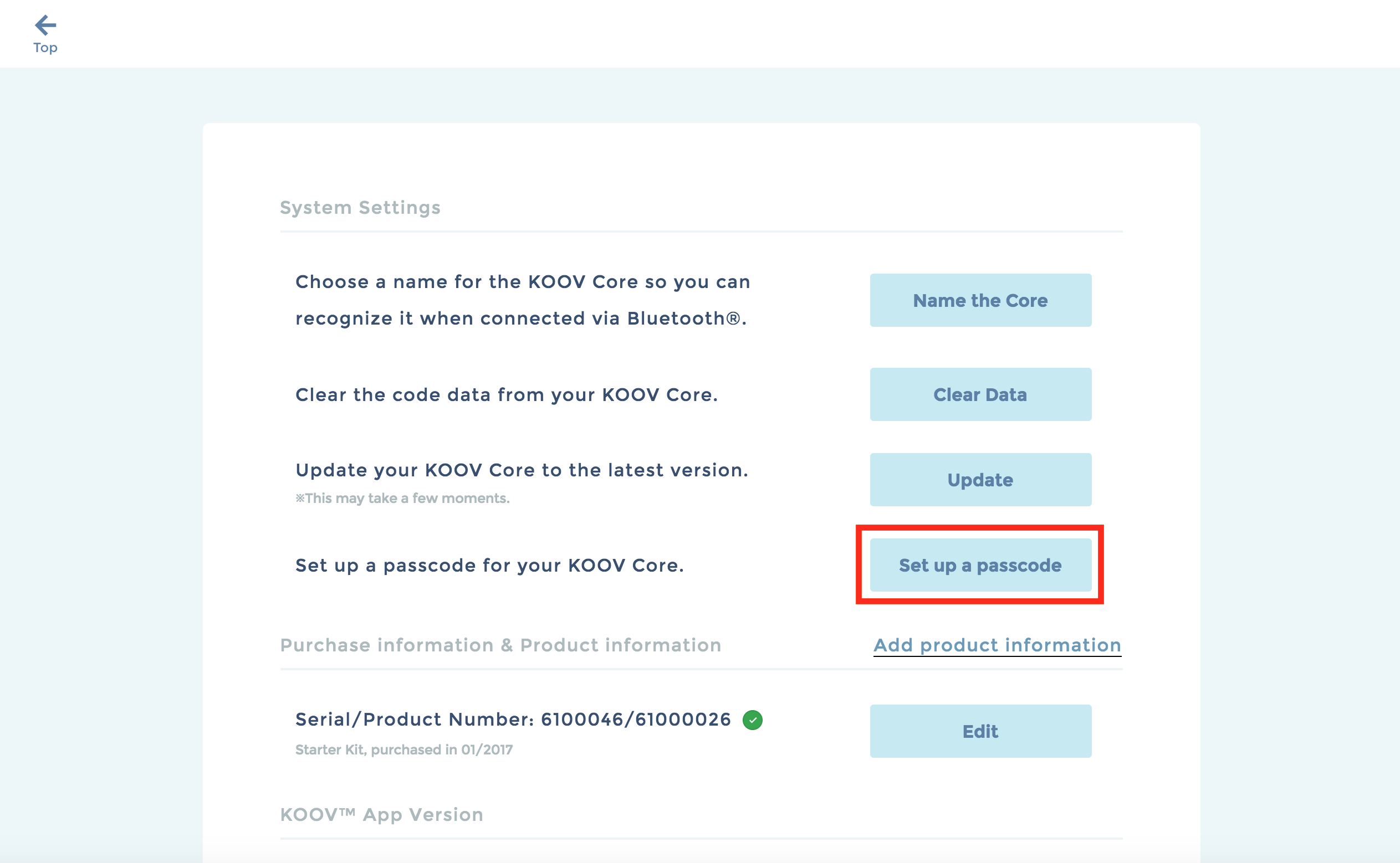
- Connect the Core with your device using a USB cable or Bluetooth® connection.
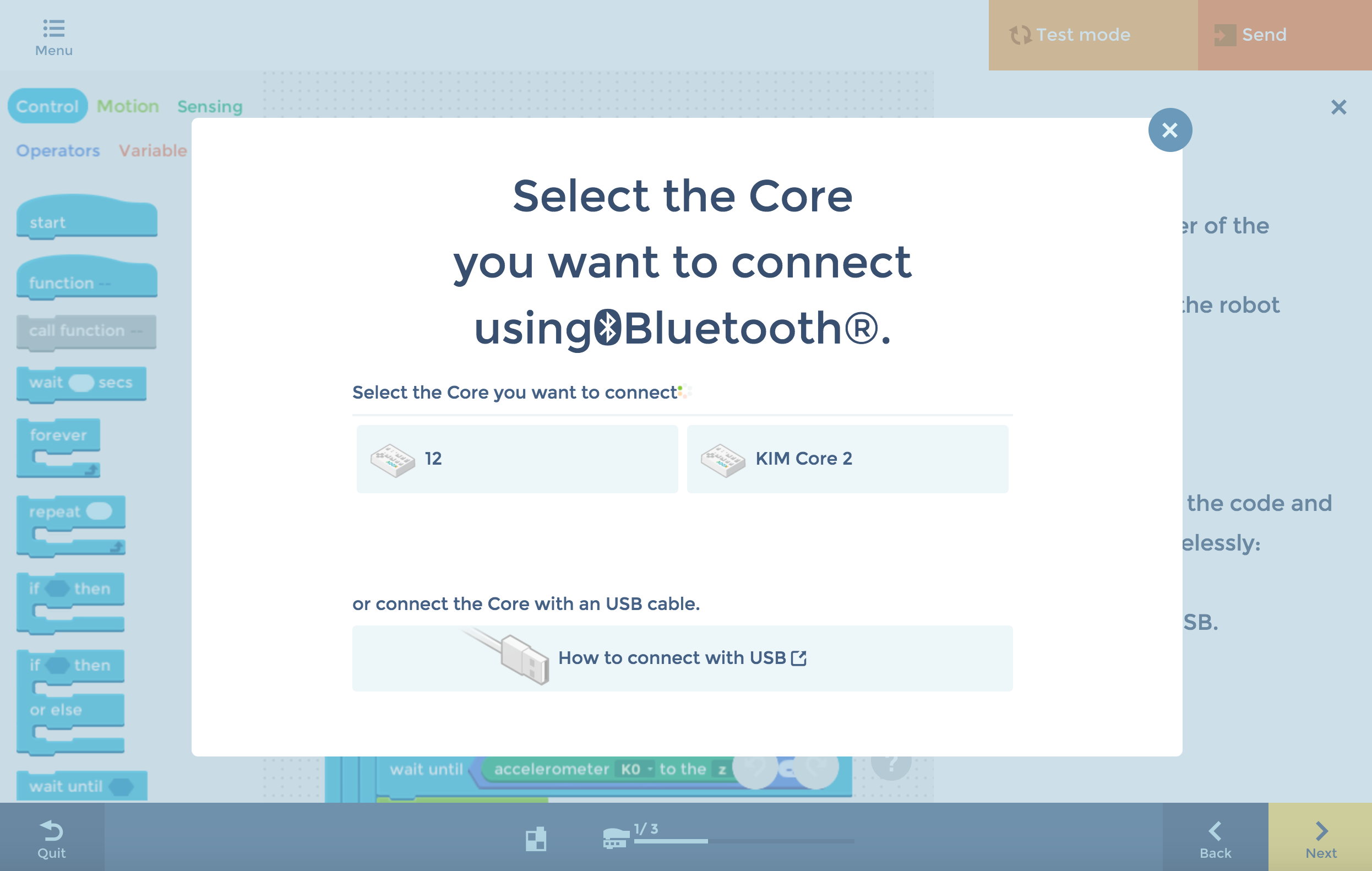
- If the message: "Your passcode has already been set" appears, your passcode has been set.
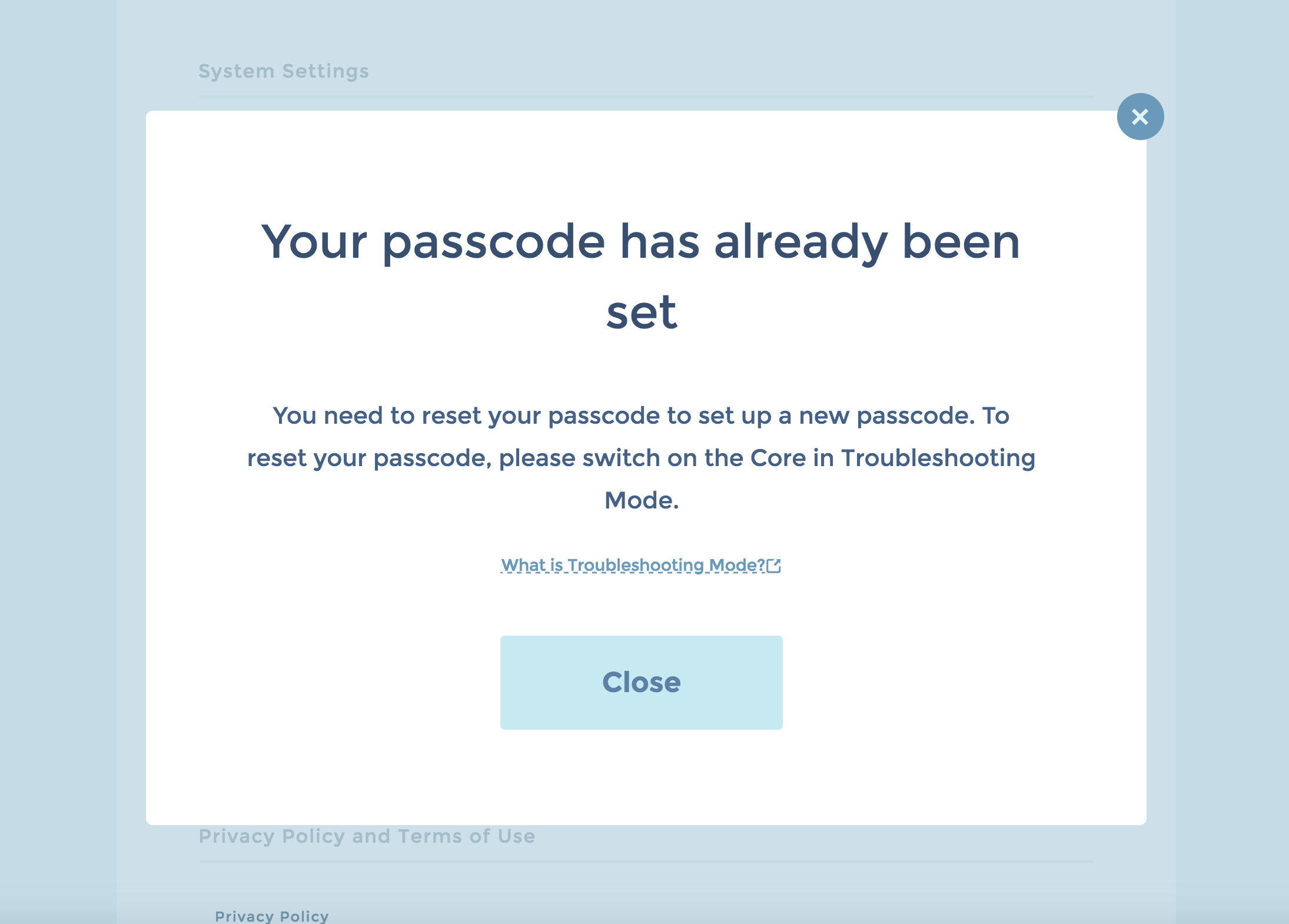
- If the message: "Set up a passcode" appears, your passcode has not been set.
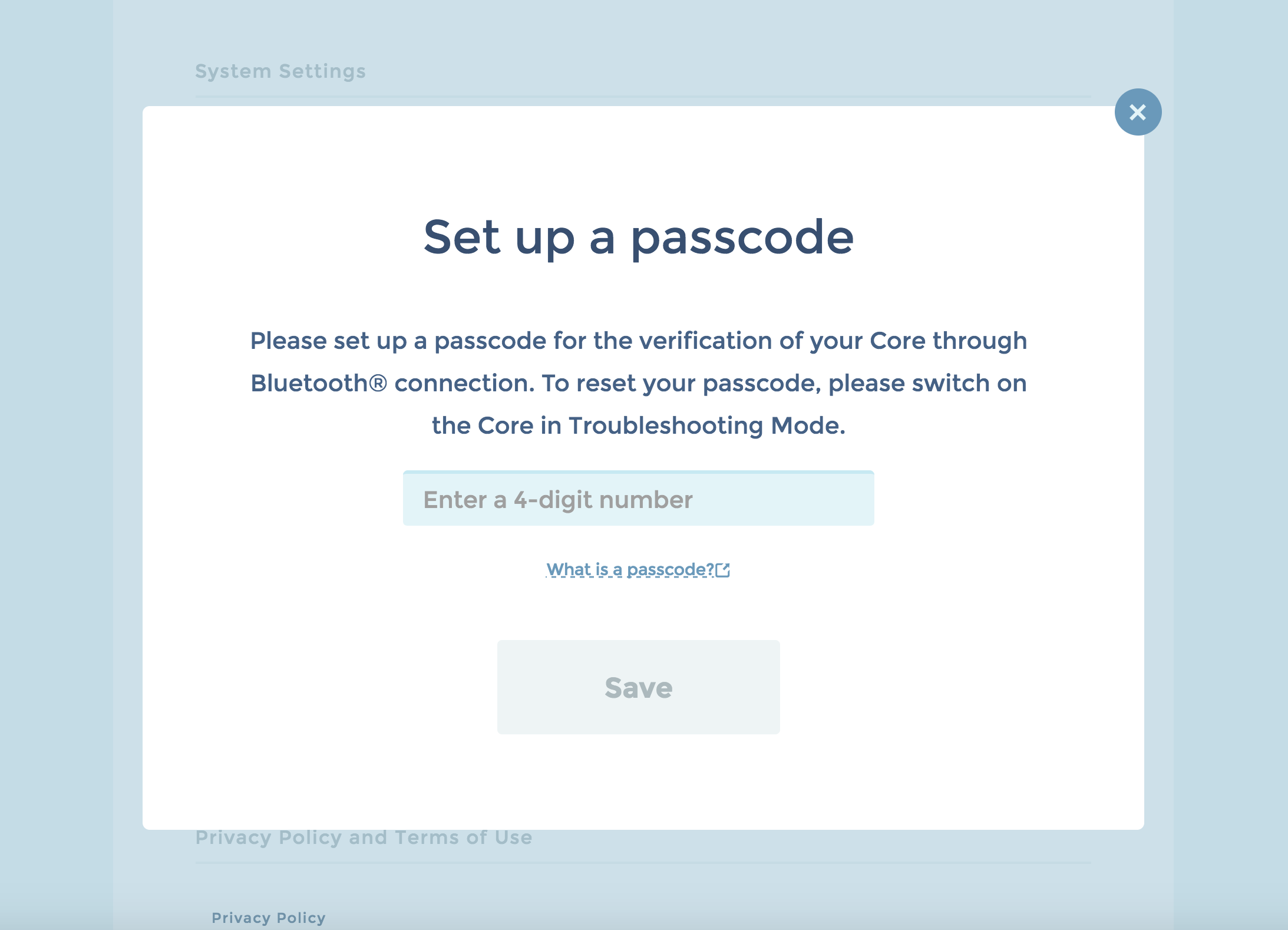
- To set up a passcode, enter a 4-digit number and confirm by pressing "Save".
-
Coordination between the Core and the KOOV app
- How to recover the Core
- Remove or reconnect Bluetooth devices (Windows 10/Windows 11)
- Update the KOOV Core
- Check if the passcode has been set
- Delete a passcode
- Set up a passcode
- How to set up a passcode
- Clearing code data from the Core
- Choose a Bluetooth® device name for your Core
- Send code/use test mode via USB connection